obs-自定义推流
obs-自定义推流
前篇
- 简单的局域网直播方案(OBS+Smart_rtmpd) (配置简单易用) - https://blog.csdn.net/yx492366323/article/details/119655366
- NGINX+OBS+VLC实现低延迟局域网推流 - https://xenwayne.top/tech/97.html
- 搭建nginx rtmp流媒体服务器(超详细) - https://blog.csdn.net/szydwy/article/details/78632222
- 打造内网低延迟直播系统
协议对比
在查阅资料后找到了以下常用协议:
- rtmp:娱乐直播平台常见直播协议,便于分发,但延迟较高
- obs 实测, 同一台电脑都会有 1s 左右的延迟…
- rtsp:网络摄像机常见直播协议,基于udp或tcp,延迟较低
- HLS:常用于播放各种节目,可回放,延迟很高
- webrtc:低延迟的直播协议,但是资料很少,配套推流设施不完善
综上, rtsp 延迟点会好点.
思路
搭建一个串流服务
比如: rmtp 协议服务地址
192.168.2.200:1935obs 推流到 串流服务 上
文件 -> 设置 -> 推流, 选择 自定义, 然后配置 串流服务 的地址:
rtmp://192.168.2.200:1935/live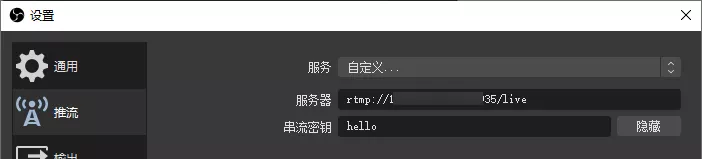
客户端 (potplayer/vlc 等) 打开 串流服务:
rtmp://192.168.2.200:1935/live/hello(hello 是 串流密钥)(如果有 用户名 和 密码, 则地址为:
rtmp://用户名:密码@192.168.2.200:1935/live/hello)potplayer
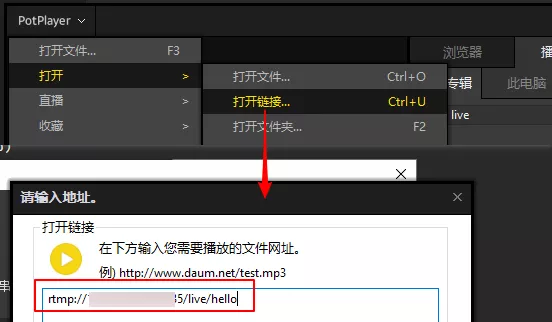
vlc

ffmpeg 工具
FFmpeg常用推流命令 - https://www.jianshu.com/p/d541b317f71c
FFMPEG推流到RTMP服务器命令 - https://blog.csdn.net/u013010310/article/details/52371440
ffmpeg 命令
推流 到 rtsp 服务.
命令:
ffmpeg -re -stream_loop -1 -i H:/output_obs/xichengbian01.mp4 -c copy -f rtsp rtsp://192.168.2.200:8554/mystream1
2
3
4$ ffmpeg -re -stream_loop -1 -i H:/output_obs/xichengbian01.mp4 -c copy -f rtsp rtsp://192.168.2.200:8554/mystream
...
frame= 4299 fps= 60 q=-1.0 size=N/A time=00:01:11.61 bitrate=N/A speed= 1x- -re : 是以流的方式读取
- -stream_loop -1 : 表示无限循环读取
- -i : 就是输入的文件
- -f : 格式化输出到哪里
从 rtsp 服务 拉流
命令:
ffmpeg -i rtsp://192.168.2.200:8554/mystream -c copy C:/Users/wilker/Desktop/output.mp41
2
3
4$ ffmpeg -i rtsp://192.168.2.200:8554/mystream -c copy C:/Users/wilker/Desktop/output.mp4
...
frame= 1289 fps= 57 q=-1.0 Lsize= 16242kB time=00:00:23.19 bitrate=5737.3kbits/s speed=1.02x- -i : 输入推流服务地址
ffplay 命令
FFmpeg之ffplay命令使用 - https://blog.csdn.net/xuyankuanrong/article/details/77529468
常用命令
1
2
3
4
5
6
7
8
9
10
11
12
13
14
15
16
17
18
19
20
21
22
23
24
25
26
27
28
29
30
31
32
33
34
35
36
37
38
39
40
41
42
43
44
45
46
47
48
49
50
51
52//1) 播放 test.mp4 ,播放完成后自动退出
$ ffplay -autoexit test.mp4
//2) 以 320 x 240 的大小播放 test.mp4
$ ffplay -x 320 -y 240 test.mp4
//3) 将窗口标题设置为 "myplayer",循环播放 2 次
$ ffplay -window_title myplayer -loop 2 test.mp4
//4) 播放 双通道 32K 的 PCM 音频数据
$ ffplay -f s16le -ar 32000 -ac 2 test.pcm
---
### rtsp 服务器搭建
- rtsp 系列专题(一)之 rtsp 服务器搭建 - https://xie.infoq.cn/article/123e589178ccb2d74830d5686
- GitHub - https://github.com/ZLMediaKit/ZLMediaKit
- linux_手把手教ubuntu搭建rtsp视频推送服务 - https://hexo.yuanjh.cn/hexo/090a8054/
---
#### rtsp-simple-server
- 下载 - https://github.com/aler9/rtsp-simple-server/releases
- 以 windows 为例 - https://github.com/aler9/rtsp-simple-server/releases/download/v0.17.16/rtsp-simple-server_v0.17.16_windows_amd64.zip
- RTSP服务器实现推流和拉流例子 - https://blog.csdn.net/li_xue_zhao/article/details/107317509
- RTMP,RTSP,HLS比较与分析 - https://blog.csdn.net/xiaoliouc/article/details/8613935
---
##### 使用流程
1. 直接双击启动

2. 测试
1. 推流一个 mp4 文件到 rtsp 协议, 命令: `ffmpeg -re -stream_loop -1 -i H:/output_obs/xichengbian01.mp4 -c copy -f rtsp rtsp://192.168.2.200:8554/mystream`
```json
$ ffmpeg -re -stream_loop -1 -i H:/output_obs/xichengbian01.mp4 -c copy -f rtsp rtsp://192.168.2.200:8554/mystream
...
frame= 701 fps= 60 q=-1.0 size=N/A time=00:00:11.66 bitrate=N/A speed= 1x- 此时会看到服务多了个推流日志, 路径是 mystream 拉流, 使用 vls 客户端
文件 -> 打开网络串流, 输入地址:
rtsp://192.168.2.200:8554/mystream
obs rtsp 推流实现
obs 不能直接在 推流 中使用 rtsp 协议推流, 不然一旦 开始推流 就会重复 断开 和 连接
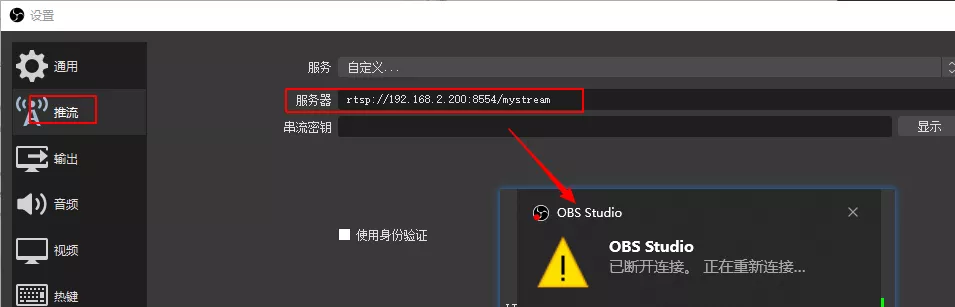
有个曲线救国的方式可以实现 obs rtsp 推流, 就是采用录制输出到 url 的方式, 这种方式延迟也是比较大, 还不如直接 rtmp 推流.
输出 -> 录像 中设置, 修改参数
输出类型 改为 输出到 url
容器格式 改为 rtsp
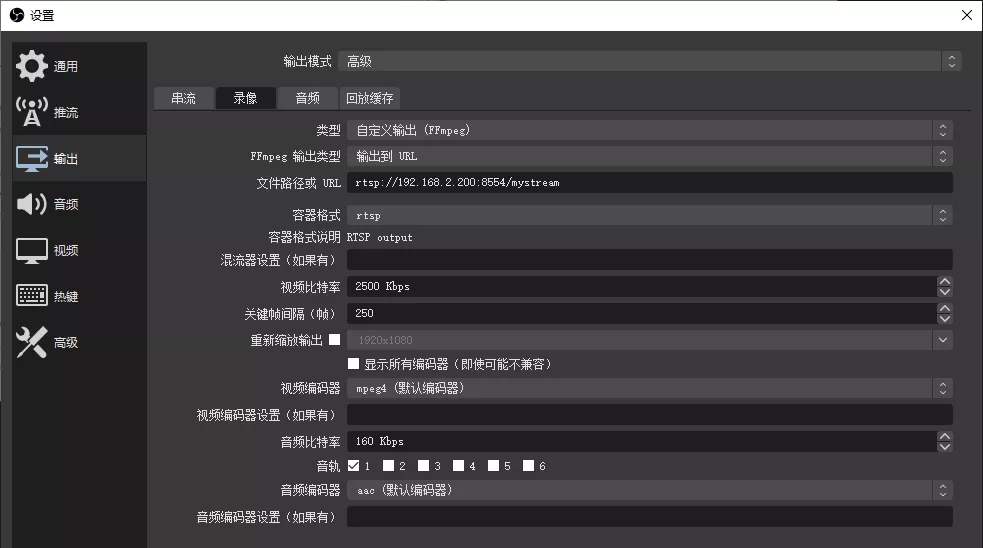
然后点击 开始录制 就可以实时推流到 rtsp 服务