c++_编辑器CLion
c++_编辑器CLion
前篇
比 vscode 轻量, 使用 cmake.
破解
编辑器使用
编译配置
file -> settings -> build,exception,deployment
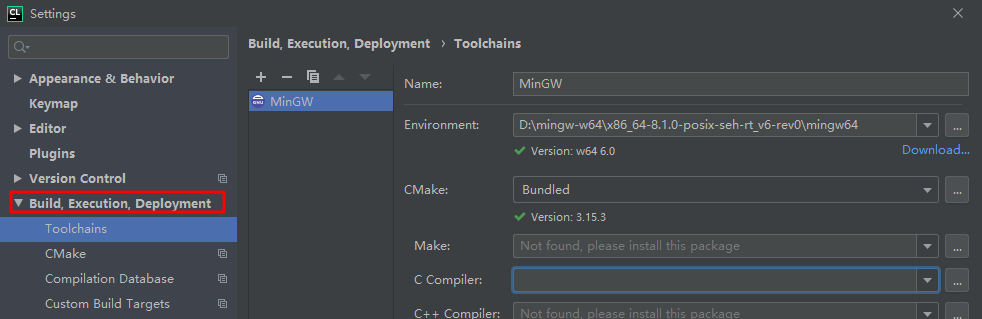
sh.exe 不能再 PATH 中
sh.exe 在 PATH 中, 新建 library 工程会报错:
1 | CMake Error at D:/CLion 2019.3.3/bin/cmake/win/share/cmake-3.15/Modules/CMakeMinGWFindMake.cmake:12 (message): |
解决办法: 重命名其他接, 如: sh.exe 重命名为为 sh_bak.exe
查看是否成功, file -> settings -> build,exception,deployment -> toolchains, c++ compiler 没有报错即可.
取消方法形参显示
这个和通用的 jetbrains 编辑器不同, 藏在了这里
file -> settings -> editor -> Inlay Hints -> c/c++, 取消勾选 show parameter hints

编译器 mingW 设置
file -> settings -> build, excution… -> toolchains
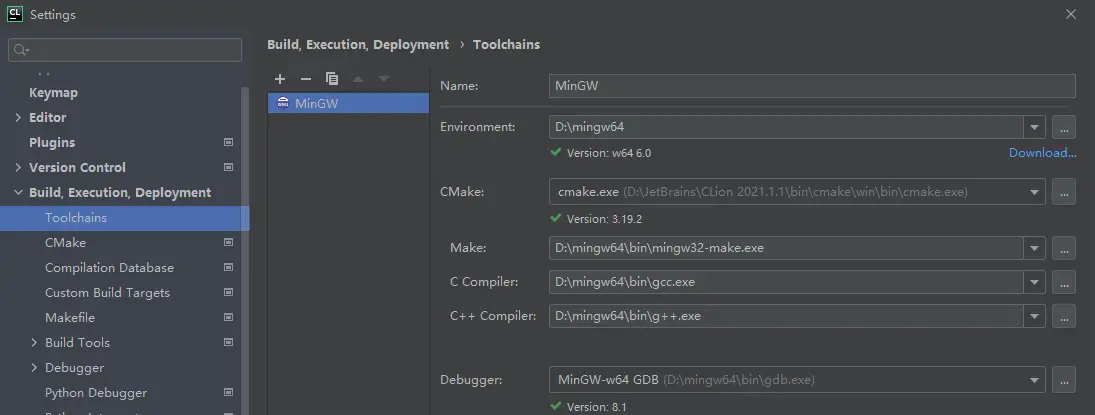
重置 cmake 缓存
- 先将 cmake-build-debug 里面的文件全删了
- tools -> cmake -> reset cache and reload project. 过几秒就可以重新生成, 就可以 build and run.
重新加载 CMakeLists.txt
- CMake Tool Window - https://www.jetbrains.com/help/clion/cmake.html
tools -> cmake -> reload cmake project
或者
cmake 窗口: view -> tool windows -> cmake
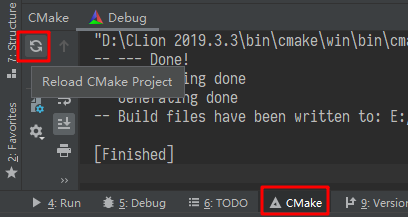
相当于 取消自动 reload 后, 弹出的 reload changes

debug/release 构建
clion 默认构建的是 debug 版本
添加 release 版本, file -> setting -> build, execution .. -> cmake, 添加编译版本, 构建时会同时构建这几个版本.
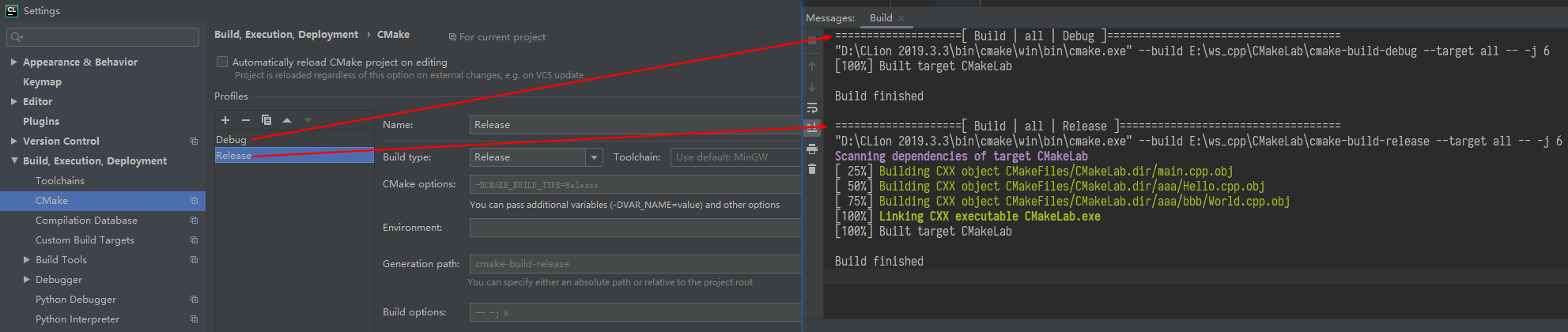
技巧
- 10 tips to be productive in CLion, a cross-platform C/C++ IDE - http://www.cplusplus.com/articles/L0pk4iN6/
自动生成 方法/变量
先敲出不存在的 方法/变量, 然后 alt + enter 选择 create new …
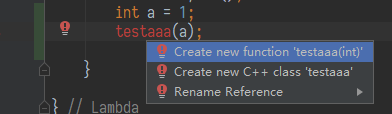
踩坑
新建 library 报错
报错: sh.exe was found in your PATH
解决参考: [sh.exe 不能再 PATH 中](#sh.exe 不能再 PATH 中)
Error: could not load cache
是因为删除了 cmake-build-debug 文件夹 或 里面自动生成的文件, 重新生成一下即可. 参考: [重置 cmake 缓存](#重置 cmake 缓存)
新加文件不能编译生效
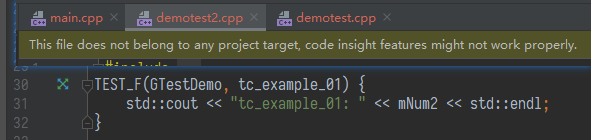
- 先确保在 CMakeLists.txt 加进去了
- [重新加载 CMakeLists.txt](#重新加载 CMakeLists.txt)
不生效万能大法
可以尝试一下两个步骤:
- [重置 cmake 缓存](#重置 cmake 缓存)
- [重新加载 CMakeLists.txt](#重新加载 CMakeLists.txt)