vscode-扩展插件
因为 vscode 已经是我的主用开发工具, 已经抛弃了 sublime text, vs. 开发 unity, shader, lua, h5 等几乎都是用它了. 很多时候需要偷懒, 就写个插件辅助一下. ( 工欲善其事必先利其器 )
相关资料
- https://segmentfault.com/a/1190000009795672
- 官方文档 - https://code.visualstudio.com/docs/extensions/example-hello-world
- 中文文档 - https://liiked.github.io/VS-Code-Extension-Doc-ZH/#/
- 官方api - https://code.visualstudio.com/docs/extensionAPI/overview
- 参考
- VSCode插件开发急速入门 - http://jdc.jd.com/archives/212586
- VSCode 插件开发初体验 - https://www.jianshu.com/p/2ae7668785c7
- 插件机制详述 - http://www.ayqy.net/blog/%E6%8F%92%E4%BB%B6%E6%9C%BA%E5%88%B6%E8%AF%A6%E8%BF%B0_vscode%E6%8F%92%E4%BB%B6%E5%BC%80%E5%8F%91%E7%AC%94%E8%AE%B01/
- 清单文件
package.json说明 - https://jeasonstudio.gitbooks.io/vscode-cn-doc/content/md/%E6%89%A9%E5%B1%95API/%E6%89%A9%E5%B1%95manifest%E6%96%87%E4%BB%B6.html - 实现一个 vscode 粘贴图片的插件 - https://www.njleonzhang.com/2018/08/14/vs-code-paste-image.html
- xmake-vscode插件开发过程记录- https://juejin.im/post/59decff851882578c2084b5b
本地插件保存路径
可以参考 别人 写插件的方式来写 自己 的插件.
已有插件所在目录
os path windows %USERPROFILE%.vscode\extensions macOS ~/.vscode/extensions Linux ~/.vscode/extensions 插件保存文件夹名字规则,
[作者名].[插件名].[版本号], 例如

开发目的-左边栏右键增加自定义选项
- 可以参考已有插件 - Code Runner 左侧栏的右键的 Run Code 选项
前置物料
- 安装 Yeoman , 命令 :
npm install -g yo - 安装 Yeoman 的 generator-code, 命令 :
npm install -g generator-code - 安装打包插件的工具 命令 :
npm install -g vsce
初始化工程
初始化一个新工程, 命令:
yo code. 这里选择的是 ts extension 工程. 然后照着提示输入 name, description 等等1
2
3
4
5
6
7
8
9
10
11
12
13
14
15
16
17
18
19
20
21
22
23
24C:\Users\Administrator>yo code
_-----_ ╭──────────────────────────╮
| | │ Welcome to the Visual │
|--(o)--| │ Studio Code Extension │
`---------´ │ generator! │
( _´U`_ ) ╰──────────────────────────╯
/___A___\ /
| ~ |
__'.___.'__
´ ` |° ´ Y `
? What type of extension do you want to create? New Extension (TypeScript)
? What's the name of your extension? VSC-Plugin001
? What's the identifier of your extension? wilkeryun
? What's the description of your extension? my custom plugin
? What's your publisher name (more info: https://code.visualstudio.com/docs/tools/vscecli#_publishing-extensions)? yangxuan0261
? Enable stricter TypeScript checking in 'tsconfig.json'? Yes
? Setup linting using 'tslint'? Yes
? Initialize a git repository? Yes
create wilkeryun\.vscode\launch.json
...
vscode.d.ts successfully installed!
wilkeryun@0.0.1 C:\Users\Administrator\wilkeryun生成目录结构

package.json : 定义 入口文件, 命令, 显示在那些地方 (左边栏, 标题栏 等等), 插件描述等 信息. 基本所有的配置这里
新建一个命令
在 package.json 文件中加入相关配置
1
2
3
4
5
6
7
8
9
10
11
12
13
14
15
16
17
18
19
20
21
22
23
24
25
26
27
28
29
30{
...
"activationEvents": [
"onCommand:extension.sayHello",
"onCommand:myext.copyLuaFileName" // 3. 激活这个命令
],
"main": "./out/extension",
"contributes": {
"commands": [
{
"command": "extension.sayHello",
"title": "Hello World title"
},
{ // 1. 新增一个命令 myext.copyLuaFileName
"command": "myext.copyLuaFileName",
"title": "复制lua文件" // 命名显示名称
}
],
"menus": {
"explorer/context": [
{ // 2. 设置这个定义出现在左边栏
"when": "!explorerResourceIsFolder", // 自定义显示条件, 非文件夹就显示
"command": "myext.copyLuaFileName",
"group": "navigation"
}
]
}
},
...
}在 extension.ts 文件中 注册这个命令及对应的相关自定义逻辑
1
2
3
4
5
6
7export function activate(context: vscode.ExtensionContext) {
...
let run = vscode.commands.registerCommand("myext.copyLuaFileName", (fileUri) => {
vscode.window.showInformationMessage('复制的文件 fileUri:' + fileUri);
});
context.subscriptions.push(run);
}测试. 按 F5 , 会运行一个 新的vscode进程

打包 使用 插件
需要先安装打包插件:
npm install -g vsce
打包
在插件根目录下使用命令:
vsce package, 会在该目录下生产一个 xxx.vsix 插件文件1
2
3
4
5
6F:\git_repo\wilkeryun>vsce package
Executing prepublish script 'npm run vscode:prepublish'...
...
A 'repository' field is missing from the 'package.json' manifest file.
Do you want to continue? [y/N] y
Created: F:\git_repo\wilkeryun\wilkeryun-0.0.1.vsix (7 files, 3.21KB)- TODO: 这个报错暂时未去查
- 过程中可能会提示你先修改 README.md 文件才能打包,简单描述功能即可。
使用
安装, 手动安装插件文件

然后选择 从 VSIX 安装…, 选择 xxx.vsix 文件即可
可以在插件列表中看到这个插件,
ctrl + shift + x显示插件列表
打包, 发布 参考: http://jdc.jd.com/archives/212586
发布
- 参考: https://liiked.github.io/VS-Code-Extension-Doc-ZH/#/extension-authoring/publish-extension , 获取Personal Access Token (PAT)
生成 PAT (如: hqg5tqkkjsdasdasdasdadasdasdasdasd).
首先访问 https://login.live.com/ 登录你的
Microsoft账号生成 PAT - https://dev.azure.com/YOUR_ORGANIZATION/_usersSettings/tokens
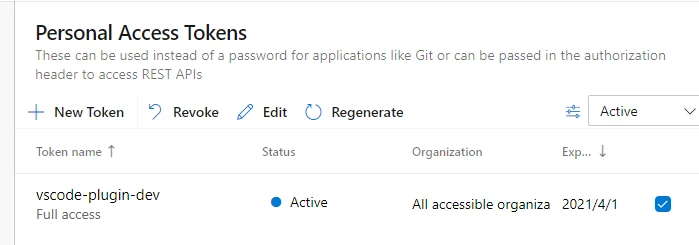
创建 发布者. 有两种方式可以创建. 以创建
yangx为例网页上创建. https://marketplace.visualstudio.com/manage/publishers/
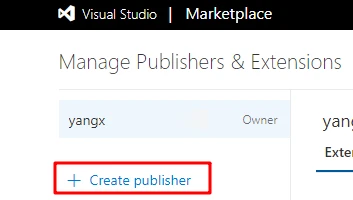
命令行创建
1
2
3
4
5
6F:\git_repo\wilkeryun>vsce create-publisher yangx //
Publisher human-friendly name: (wilker)
E-mail: wolegequ@live.com // 这个邮箱是微软的登录账号
Personal Access Token: **************************************************** // (PAT)
Successfully created publisher 'yangx'.
创建完之后, 在 package.json 文件中指定 发布者
1
2
3{
"publisher": "yangx",
}发布
1
2
3
4
5
6
7
8
9
10
11
12
13
14
15F:\git_repo\wilkeryun>vsce login yangx // 1. 先登录 发布者
F:\git_repo\wilkeryun>vsce publish -p hqg5tqkkjsdasdasdasdadasdasdasdasd // 2. 再进行发布 (PAT)
Executing prepublish script 'npm run vscode:prepublish'...
> wilkeryun@0.0.1 vscode:prepublish F:\git_repo\wilkeryun
> npm run compile
> wilkeryun@0.0.1 compile F:\git_repo\wilkeryun
> tsc -p ./
A 'repository' field is missing from the 'package.json' manifest file.
Do you want to continue? [y/N] y
Publishing yangxuan0261.wilkeryun@0.0.1...
Successfully published yangxuan0261.wilkeryun@0.0.1! // 发布成功
Your extension will live at https://marketplace.visualstudio.com/items?itemName=yangxuan0261.wilkeryun (might take a few seconds for it to show up).
踩坑
报错:
Error: Failed Request: Unauthorized1
2
3Error: Failed Request: Unauthorized(401) - https://marketplace.visualstudio.com/_apis/gallery
Be sure to use a Personal Access Token which has access to **all accessible accounts**.
See https://code.visualstudio.com/docs/tools/vscecli#_common-questions for more information.没有授权成功. 参考: https://github.com/Microsoft/vscode-vsce/issues/11
organization: all accessible organizations
scopes: full access
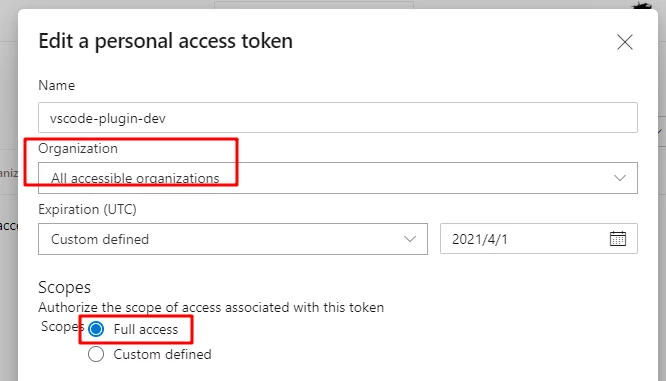
报错:
Error: Command failed: npm list. missing xxx报找不到包的错. 把 node_modules 文件夹删了, 重新安装库:
npm i
扩展清单文件 package.json
每个VS Code扩展需要一个清单文件package.json,该文件位于扩展的根目录中。
字段
| 名称 | 是否必要 | 类型 | 说明 |
|---|---|---|---|
name |
是 | string |
扩展的名称,该名称必须为小写且不能有空格。 |
version |
是 | string |
SemVer 兼容版本. |
publisher |
是 | string |
发布人名字 |
engines |
是 | object |
一个至少包含vscode键值对的对象,该键表示的是本扩展可兼容的VS Code的版本,其值不能为*。比如 ^0.10.5 表示扩展兼容VS Code的最低版本是0.10.5。 |
license |
否 | string |
参考 npm’s 文档. 如果你确实需要在扩展根目录下有一个授权文档,那么应该把license值设为"SEE LICENSE IN <filename>"。 |
displayName |
否 | string |
用于在扩展市场中本扩展显示的名字。 |
description |
否 | string |
一份简短的说明,用来说明本插件是什么以及做什么 |
categories |
否 | string[] |
你希望你的扩展属于哪一类,只允许使用这几种值:[Languages, Snippets, Linters, Themes, Debuggers, Other] |
keywords |
否 | array |
一组 关键字 或者 标记,方便在市场中查找。 |
galleryBanner |
否 | object |
帮助格式化市场标题以匹配你的图标,详情如下。 |
preview |
否 | boolean |
在市场中把本扩展标记为预览版本。 |
main |
否 | string |
扩展的入口点。 |
contributes |
否 | object |
一个描述扩展 贡献点的对象。 |
activationEvents |
否 | array |
一组用于本扩展的 激活事件。 |
dependencies |
否 | object |
你的扩展所需的任何运行时的Node.js依赖项,和 npm’s dependencies一样。 |
devDependencies |
否 | object |
你的扩展所需的任何开发的Node.js依赖项. 和 npm’s devDependencies一样。 |
extensionDependencies |
否 | array |
一组本扩展所需的其他扩展的ID值。扩展的ID值始终是 ${publisher}.${name}。比如:vscode.csharp。 |
scripts |
否 | object |
和 npm’s scripts一样,但还有一些额外VS Code特定字段. |
icon |
否 | string |
一个128x128像素图标的路径。 |
也可以查看npm’s package.json参考文档.
范例
这里有一个完整的package.json:
1 | { |
相关api
contributes.configuration
参考: https://code.visualstudio.com/docs/extensionAPI/extension-points#_contributesconfiguration
contributes.commands
参考: https://code.visualstudio.com/docs/extensionAPI/extension-points#_contributescommands
contributes.menus
参考: https://code.visualstudio.com/docs/extensionAPI/extension-points#_contributesmenus
Language Identifiers
参考: https://code.visualstudio.com/docs/languages/identifiers
vscode.StatusBarItem 状态栏
icon 使用只需要在 text 中加入占位符
$(pencil)即可, 如"$(pencil) hello status".
icon 图片参考: https://octicons.github.com/
‘when’ clause contexts
参考: https://code.visualstudio.com/docs/getstarted/keybindings#_when-clause-contexts
显示命令的各种地方
配置在 package.json
2
3
4
5
6
7
8
9
10
11
12
13
14
15
"contributes": {
"menus": { // 配置在这个字段中
"explorer/context": [
{
"when": "!explorerResourceIsFolder",
"command": "myext.copyLuaFileName",
"group": "navigation"
}
]
...
}
},
}
左边栏 右键
key : "explorer/context"

编辑区 右键
key: "editor/context"

复制粘贴到剪切板
- vscode 官方没有暴露这个api, 但是可以通过第三方库 copy-paste 实现. 官方解释: https://github.com/Microsoft/vscode/issues/10933
- 第三方库 copy-paste 使用: https://github.com/xavi-/node-copy-paste
webview相关
调用系统程序 (windows的exe)
尝试了几个nodejs库 如 child_process , shelljs 等去执行命令, 均失败, 但是用纯js写的就可以执行命令. 一度失望, 让后想到可以使用终端相关api, 在终端中打开, 尝试了一下结果ok啊啊啊!!!
以用Markdown编辑器打开Markdown文件为例.
1 | private mdTml: vscode.Terminal | undefined; |
踩坑
空指针用的是 undefined 而不是 null .
报错: 未能分析 package.json
原因一般有两个
文件中不是严格的 json 格式, (结构中最后一个字段不能有 , 逗号)
文件含有注释, 如:
1
2
3
4
5
6{
"command": "wilker-ext.copyPathRelative",
// "title": "%wilker-lang.command.copyPathRelative%",
"title": "复制路径-相对",
"category": "wilker"
}
所有注册的命令都无效, 报错:
can't found xxx command可能是新加了库, 但是没有保存到项目中, 少了
--save参数, 比如1
2# npm install request # 错误
# npm install request --save # 正确, 且要在项目中执行这个命令才能保存到 package.json 中
npm 安装报错
执行 npm i 命令时报错: Error installing vscode.d.ts: Error: Request returned status code: 404
更新一下即可
1 | $ npm update |