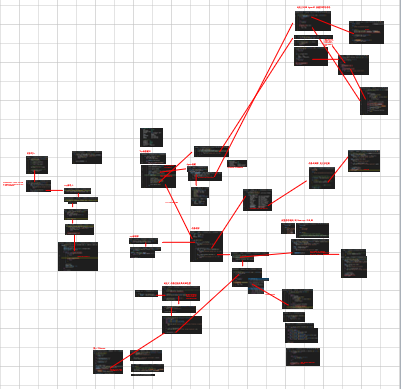go-vscode玩转golang
go-vscode玩转golang
环境配置
vscode 配置 go 及其 下载失败解决办法: https://blog.csdn.net/Yo_oYgo/article/details/79065966
配置好把所有的测试代码都丢到一个测试目录下, 比如 GOPATH/src/GoLab (GOPATH 为项目路径)
工作区配置
1 | "go.buildOnSave": "off", //在保存代码时自动编译代码 |
vscode 实时报错提示
在 settings.json 中加入配置
1 | "go.liveErrors": { |
然后第一次会提示安装 gotype-live, 安装即可
然后重新打开工作区, 每次保存文件都会实时提示报错

单个文件运行
测试文件 test_pkg.go 的必须 包名是main, 且有 main 方法
1
2
3
4
5
6
7
8
9
10// package test_pkg
package main
import (
"fmt"
)
func main() {
fmt.Println("hello world")
}vscode 写个任务 ( .vscod/tasks.json ) , 调用 go 指令 run 当前文件, 方便快速运行, 快捷键 ctrl + shift + b
1
2
3
4
5
6
7
8
9
10
11
12
13
14
15
16
17
18
19
20
21
22
23
24
25{
"version": "2.0.0",
"tasks": [
{
"label": "run",
"type": "shell",
"presentation": {
"echo": true,
"reveal": "always",
"focus": true,
"panel": "shared"
},
"command": "go",
"args": [
"run",
"${file}"
],
"group": {
"kind": "build",
"isDefault": true
},
"problemMatcher": []
}
]
}
调试一个go程序
假设有一段测试程序在 GOPATH/src/GoLab 下, 且目录结构如下
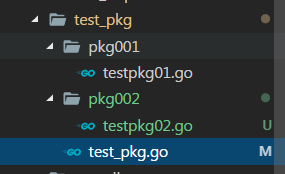
假设需要测试的入口文件是 test_pkg.go. 必须 包名是main, 且有 main 方法
1
2
3
4
5
6
7
8
9
10
11
12
13
14
15
16
17
18// package test_pkg
package main
import (
pkg001 "GoLab/test_pkg/pkg001"
pkg002 "GoLab/test_pkg/pkg002"
"fmt"
)
func main() {
pkg001.SayHello()
pkg002.SayHello222()
d1 := &pkg002.Dog{"123", 21}
d2 := *d1
fmt.Println("d1:", d1)
fmt.Println("d2:", d2)
}vscode 调试配置 ( .vscod/launch.json )
1
2
3
4
5
6
7
8
9
10
11
12
13
14
15
16
17
18
19
20
21{
"version": "0.2.0",
"configurations": [
{
"name": "mytest",
"type": "go",
"request": "launch",
"mode": "debug",
"remotePath": "",
// "port": 10550,
// "host": "127.0.0.1",
"program": "${workspaceRoot}/src/GoLab/test_pkg/test_pkg.go", // 指定入口文件
"env": {
"GOPATH":"${workspaceRoot}" // 设置项目路径, 就不会去取系统环境变量中的GOPATH变量值
},
"args": [],
"showLog": true
}
]
}快捷键 f5 调试程序
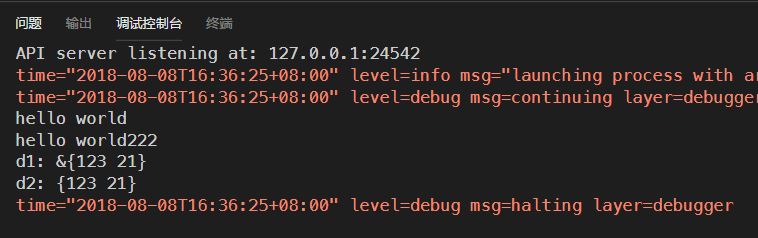
leaf框架
GitHub : https://github.com/name5566/leaf
中文文档: https://github.com/name5566/leaf/blob/master/TUTORIAL_ZH.md
mqant框架
GitHub : https://github.com/liangdas/mqant
中文文档: https://github.com/liangdas/mqant/wiki/images/mqant_architecture.png
社区 : http://www.mqant.com
使用
后记
看了上面两个 GitHub 上 start 比较高开源项目, 花了简单除暴的流程图方便记忆
mqant
比较偏爱分布式框架, 流程也比 leaf 单进程部署框架 稍微复杂点
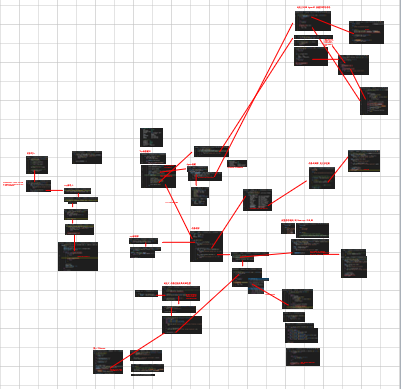
leaf