docker_nginx反向代理多个容器实例
docker_nginx反向代理多个容器实例, 这里使用的是 qnap 中的 Container Station 跑的docker.
目的: 在使用同一个外网端口(443)的情况下, 通过反向代理 二级域名 到 多个容器的不同端口上. 同时使用 https 加持
例如: a.xx.com -> 实例a:3000, b.xx.com -> 实例a:4000
前置物料
- 阿里云注册的域名, 及其免费证书.
- 公网ip
- docker 实例 , 这里是 gogs, 容器 web 端口是 3000
!!! 不要使用的端口 !!!
家用 nas 的 443, 80 这两个端口都不要用, 已经被运营商封了, 所以做端口映射时, 将外网端口 32443 映射到 实例端口 443 上, 那么 Nginx 配置文件还是配 443 端口, 如:
1 | server |
url 访问时访问的是 32443, 如: https://aaa.bbb.cn:32443/
docker nginx 启动
拉个官网镜像.
docker pull nginxhttps 正式丢到 DockerData/nginx/certs 下.
- get到阿里云的免费证书,有效期是一年:参考这里:https://segmentfault.com/a/1190000009220479 , 下载 nginx 的证书
跑起来, 这里用的是 qnap
链接了两个 docker 实例
:gogs:3000
:hexo:4000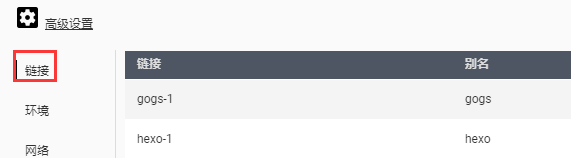
端口映射, 主要是 443 https端口
443:443
32770:80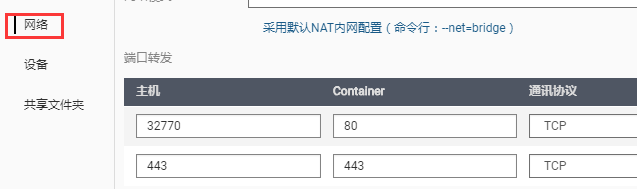
挂载文件
DockerData/nginx/certs:/certs # 挂载 阿里云 下载的 nginx证书
DockerData/nginx/conf:/etc/nginx/conf.d # 配置文件. 详细配置看这里 反向代理配置添加配置文件
1
2
3
4
5
6
7
8
9
10
11
12
13
14
15
16
17
18
19
20server
{
listen 443 ssl;
server_name gogs.wilker.cn; # 阿里云域名
ssl_certificate /certs/cert_gogs/214816825520979.pem; # 两个证书路径
ssl_certificate_key /certs/cert_gogs/214816825520979.key;
ssl_session_timeout 5m;
ssl_ciphers ECDHE-RSA-AES128-GCM-SHA256:ECDHE:ECDH:AES:HIGH:!NULL:!aNULL:!MD5:!ADH:!RC4;
ssl_protocols TLSv1 TLSv1.1 TLSv1.2;
ssl_prefer_server_ciphers on;
location / {
proxy_redirect off;
proxy_set_header Host $host;
proxy_set_header X-Real-IP $remote_addr;
proxy_set_header X-Forwarded-For $proxy_add_x_forwarded_for;
proxy_pass http://gogs:3000; # 代理链接的gogs web端口
}
client_max_body_size 512M;
access_log /var/log/nginx/gogs.wilker.cn.log;
}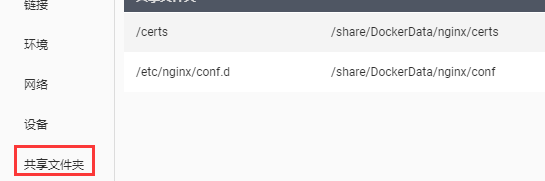
run 起来后访问
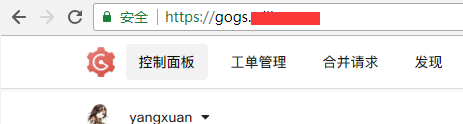
多域名绑定同一个ip
同一台机子绑定了多个二级域名, 将二级域名的记录值CNAME到主域名即可
参考: https://github.com/chenhw2/aliyun-ddns-cli/issues/10
hexo docker: https://hub.docker.com/r/ipple1986/hexo/
gogos 使用 https 及 二级域名 加持
需要修改gogs中修改两个参数, 才能https中显示正确, 并 clone
1 | [server] |
https://gogs.wilker.cn/yangxuan/ArtRes_ItsCharOld.git

(ssh暂时没研究)
开启 gzip
nginx代理所有都开启gzip, 修改配置文件 /etc/nginx/nginx.conf
1
2
3
4
5
6
7
8
9
10
11
12
13
14# vi /etc/nginx/nginx.conf # 加入以下配置
...
#gzip on;
#启用gzip
gzip on;
#需要压缩文件的最小尺寸,单位是B
gzip_min_length 1000;
#gzip文件缓存大小
gzip_buffers 4 8k; # 4和8之间有个空格的啊
#gzip压缩文件格式,以下涵盖了一般所需的类型
gzip_types text/plain application/x-javascript text/css application/xml application/javascript application/json;
#gzip压缩等级,数值越高压缩得越狠,也越占资源
gzip_comp_level 3;
...重启nginx
打开Chrome查看是否开启成功
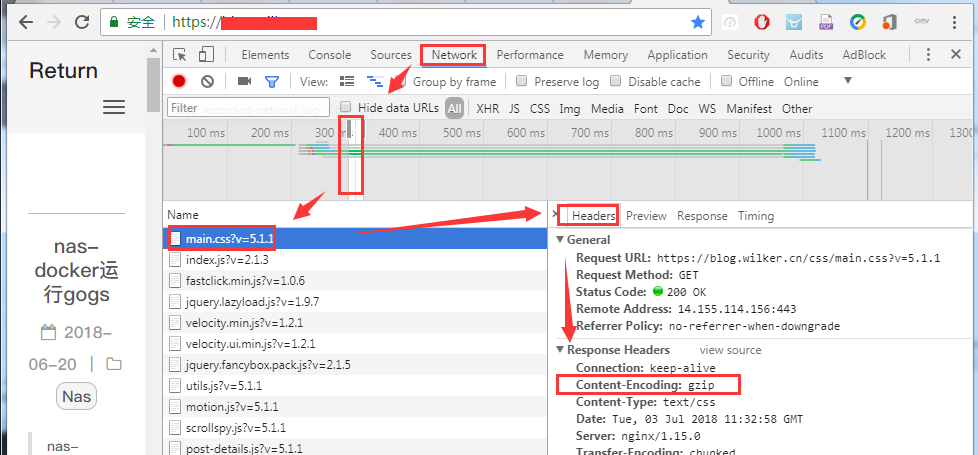
相关详细配置
反向代理配置
自定义文件 /etc/nginx/conf.d/my_nginx.conf
1 | # http conf |
证书下载
证书相关文件 214816925260979.pem 和 214816925260979.key 直接从阿里云上下载, 下载的类型为 其他
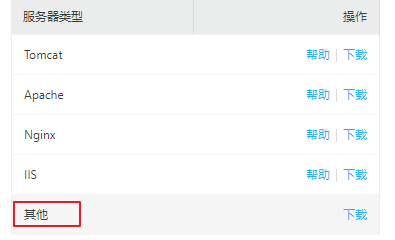
获取其他容器的ip地址
如果没有通过 别名连接, 也可以通过ip连接, 首先得获取其他容器的ip地址, 进入其他容器的输入指令 # cat /etc/hosts
1 | root@5c871bc66627:/usr/local/tomcat# cat /etc/hosts |
- 可以获取到该容器的 docker ip 地址 及 实例id
- 该ip地址会随容器的 stop start 而改变, 所以需要经常修改.
然后在 Nginx 中通过ip连接
1 | ... |
参考链接
web 服务 配置
xxx.conf 中加入配置
1
2
3
4
5
6
7# web 服务
server {
listen 32081;
server_name gitea.wilker.cn;
root /mypublic;
index index222.html
}访问: http://nas.wilker.cn:32081/
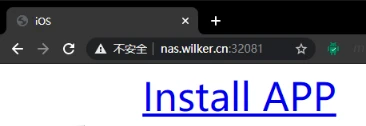
文件服务 配置
xxx.conf 中加入配置
1
2
3
4
5
6
7
8
9
10
11server {
listen 32080;
server_name *.wilker.cn; # 自己PC的ip或者服务器的域名 charset utf-8; # 避免中文乱码
root /mypublic; # 存放文件的目录
location / {
autoindex on; # 索引, off 则禁止列举文件
autoindex_exact_size on; # 显示文件大小
autoindex_localtime on; # 显示文件时间
limit_rate 0; # 不限制速度
}
}访问: http://nas.wilker.cn:32080/

Windows 版本
- 下载: http://nginx.org/en/download.html
- windows下nginx的安装及使用 - https://www.jianshu.com/p/d1809bcb5e9d
使用
解压, cd 到根目录, cmd 启动
1
$ start nginx
访问: http://localhost
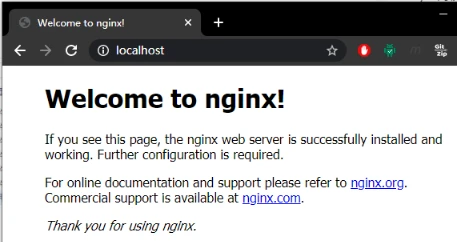
踩坑
启动失败报错默认端口 80 被占用
错误: bind() to 0.0.0.0:80 failed
修改默认端口, 添加一个环境变量 NGINX_PORT
1 | environment: |
参考: https://hub.docker.com/_/nginx